Parental Control on YouTube
YouTube is a video-sharing site that has millions of videos, and millions more uploaded every minute. YouTube is great as a study tool as well as for entertainment, and most children use it for streaming videos. YouTube is full of inappropriate content with pornography, nudity and violence. If your children use the internet a lot, you may want to check up how to set parental control on YouTube. As a parent, you have to be vigilant so that your kids do not end up viewing material above the age limit. Interestingly, 73% of children aged between 5 and 15 use YouTube, above 11 million children launch the YouTube app every week, and 8 out of 10 parents allow their children to watch YouTube!
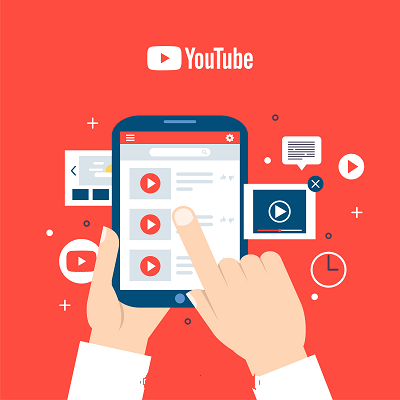
How to Set Parental Control on YouTube by Content Restriction
To reduce parents worrying about what kids watch, Google has the Safety Center tools to help you set parental controls on YouTube. These tools allow parents to block content on Google search and filter content on YouTube. If you come across questionable material, you can report it to YouTube.
The Google safety center tools include:
SafeSearch:
which allows you to block all websites with inappropriate material from Google, search results such as violence, nudity, pornography and other inappropriate content.
YouTube Content Filtering:
- Google search can block any inappropriate material on its search results. Google is not the only site you can use filtering. On YouTube, the restricted mode on YouTube enables you to set parental controls.
Reporting and Enforcement center:
- If you see any disturbing video, you can report it to Reporting and Enforcement center on YouTube to remove that content.
How to Set Parental controls on YouTube
YouTube, with all the millions of videos, is an excellent source of entertainment. We have established that it has questionable content that kids should not watch. As a parent, you need to learn how to set parental controls on YouTube.Use the following process to put up the restrictions:
- Log into YouTube Home screen
- On the upper right-hand corner, click on your face if you had added an image.
- Select Restricted Mode at the bottom of the drop-down menu
- Click on the slider that toggles the restricted mode on and off and Reads ’Activate Restriction mode.’
- Click on ’Lock Restricted Mode on this browser,’ which prevents the kids from turning the safety mode off.
The page you were on will automatically reload, and YouTube is restricted from displaying inappropriate material. You must duplicate this process for every web browser on your PC/tablet/phone
Parental Control on YouTube - Techniques on how to set
Instead of using the leading YouTube site, you can download the YouTube Kids app, which shows child-friendly videos. YouTube also launched the YouTube Kids website, which the kids can use instead of the app. YouTube gives fair warning that the videos are curated, but once in a while, a video escapes their algorithms and sneaks in. Of late, they have resorted to ensuring that humans curate the videos, rather than an algorithm. For the kids’app, here is how to set parental control on YouTube:
-
Kids Profiles:
Create a unique profile for each child if you have more than one. Add the child’s age to help the app show videos appropriate to their age.
-
Search:
For every profile, choose whether the child can do any searches on the app. This means, for example, you can choose to have your 10-year-old search, but not your 5-year-old. When you turn off the ability to search, it limits the child to watch the verified videos by the YouTube Kids team.
-
Custom passcode:
The parent settings are usually password-protected, and only the parents know it. If you do not create a custom passcode, it will be generated at random, and in plain text every time the child logs in. If they know how to read, they can easily log in and change the settings.
-
Block Videos:
You are at liberty to any block videos you do not want the kids to watch. YouTube Kids uses this information to block similar videos in future.
-
Timer:
Set a timer for up to half an hour or an hour, and the kids have to stop watching when time runs out.
Conclusion
YouTube is a blessing and a nightmare as well for many parents. How to set parental control on YouTube is a common query as parents fear for their children. The amount of inappropriate content is staggering, and as a parent, you have to police what they watch.